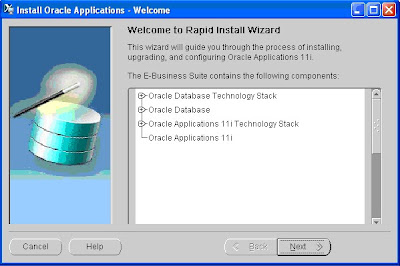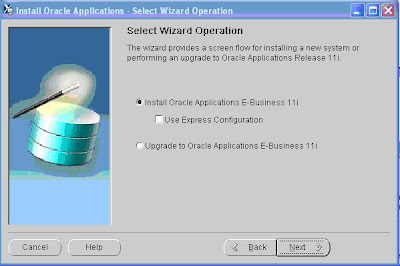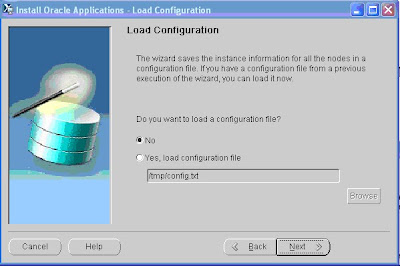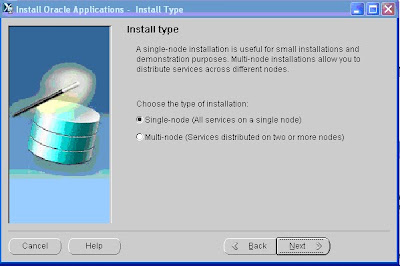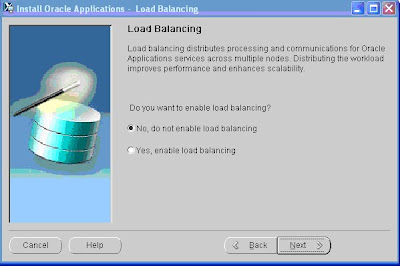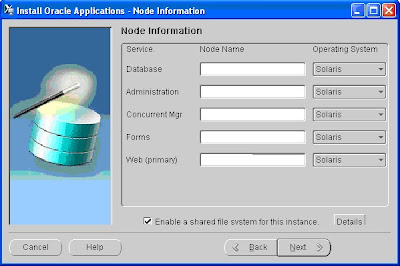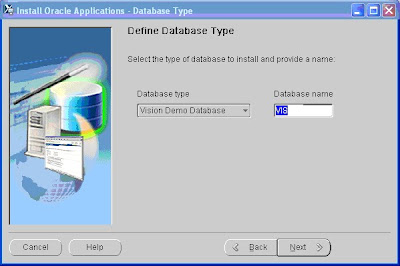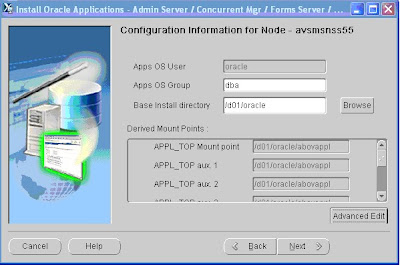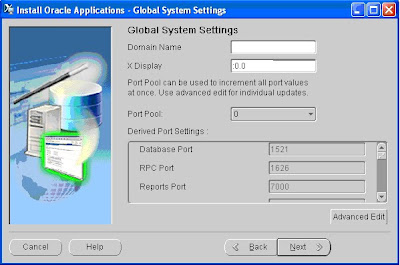First we need to create a staging area by unzipping all the zip files to create folders as given below.
- docs
- startCD
- oraDB
- oraAPPS
- oraAS
- oraAPPDB
This screen lists the components that are included in, or supported by R12 Oracle Applications. Click Next to continue.
Use the Select Wizard Operation screen to select first option ‘install oracle applications release 12.1.1. This screen can be used for both new installations and upgrades. Based on the selection the Rapid Install wizard continues with the appropriate screen flow.
In this screen Provide your Metalink userID and password.
Configuration Choice screen, this indicate whether you will be using an existing Configuration file.In this screen you can specify Configuration file to use in Multi node Architecture, but if this is the first server in multinode architecture then select 'Create a new configuration'.
In this screen please specify Port Pool. Based on Port pool number oracle will assign port numbers to different Application services like http, forms,db etc..
In this screen please specify the database type,SID, Node name, Domain Name and Operating system for Database Server node.
In this screen you need to specify server Name, Domain Name, Operating system, Application Owner and Group etc.
In this screen please specify what services can be run on this Application server node based on your requirement.
In this screen you can add additional servers to cater different services based on your requirement.
In this screen you need to specify server Name, Domain Name, Operating system, Application Owner and Group etc for additional Application server.
In this screen please specify what services can be run on this additional Application server node based on your requirement.
At this point oracle will verify your configuration and if something is not correct it will give you an error and you may need to correct it before you start instllation.
This is the final screen before installation for your review.
In this screen click on Yes to start Installation.
This is installation screen where oracle will show you the installation progress.
Once Installation is finished Oracle will verify the system for Post installation steps.
And and Hurray you are done with the installation and now start exploring Release 12...